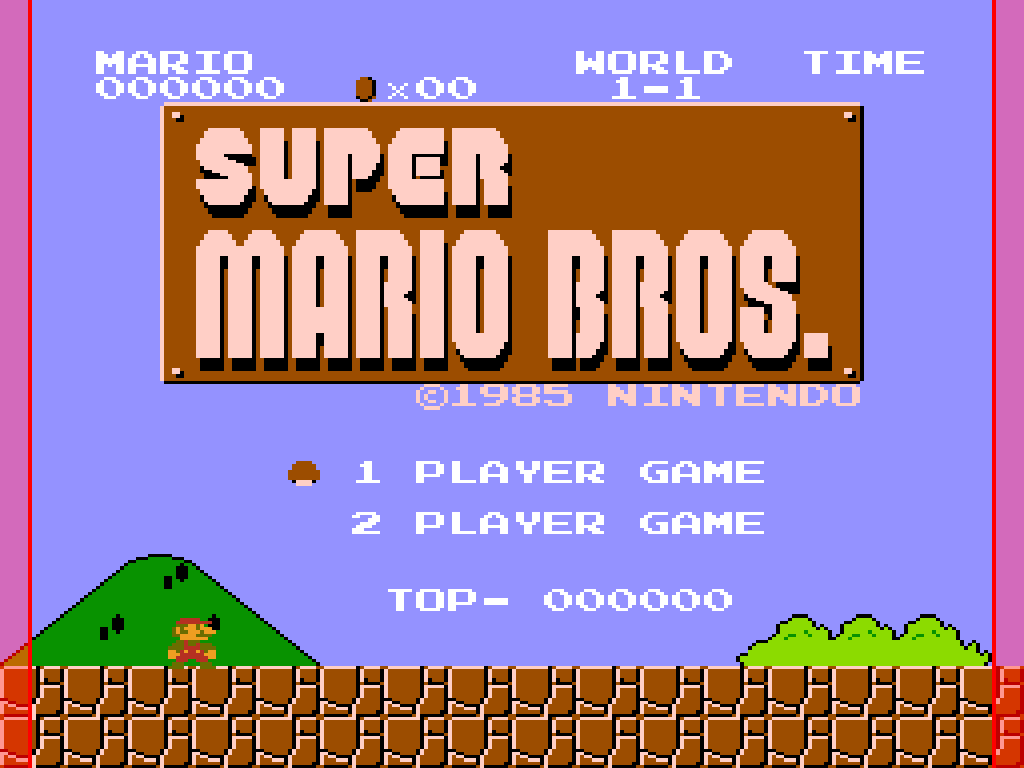Video Configuration
Below you can find a description of some basic video configurations and features on RePlay OS. You can change the resolution, add some video filters, adjust the overscan, select different scaling modes, enable dual screen, and more.
Screen Mode
You can select the desired screen mode from REPLAY OPTIONS > VIDEO > SCREEN MODE:
CRT/LCD AUTO: this mode automatically selects the type (CRT or LCD), and native default resolution of your monitor. However, please note that this only applies to resolutions up to 1920x1080 for LCD. This limitation ensures backward compatibility with all Raspberry Pi models and addresses performance considerations. Consequently, even if you have a 4K monitor, the system will configure it to a maximum resolution of 1920x1080.CRT 320X240@VRR: this enables analog video support in 240p mode, which is the standard for any commercial CRT TV. It uses variable refresh rates for each system/game. That is, it uses native refresh rates.CRT 640X480@VRR: this mode is similar to the previous one but is specifically designed for high-resolution arcade 31kHz monitors, such as those found in NAOMI cabinets.LCD 1920X1080@60LCD 1280X720@60LCD 1280X1024@60LCD 1024X768@60LCD 1440X1440@90: this is a special mode only for internal use.LCD 1920X1080@60/50: this mode can switch between 60Hz and 50Hz, accommodating PAL games or arcade games that operate close to 50Hz (could not work in all TVs).LCD 1280X720@60/50
NOTE: when changing between LCD and CRT modes, you must reboot the system to apply the configuration.
Dual Screen Mode
RePlay OS is able to make use of dual screen configuration in both LCD and CRT configurations. You can select different modes from REPLAY OPTIONS > VIDEO > DUAL SCREEN MODE:
OFF: for single screen configuration.DUPLICATE: clones the image in both screens. Useful for streaming or recreating arcades like Sega Versus City.HORIZONTAL: uses both screens in horizontal extended way. Useful for dual screen arcade games like Sagaia or OutRunners.VERTICAL: uses both screens in vertical extended way. Usefull for arcades like Punch-Out or Nintendo DS.
CRT Type
Allows you to choose different TV and monitor types. Choose TV 15kHz for regular TVs.
Aspect Ratio
This allows you to choose different display modes when playing on LCD screens (CRT always uses a native aspect ratio) from REPLAY OPTIONS > VIDEO > ASPECT RATIO:
AUTOMATIC: UsesFORCED 4:3aspect ratio with 4:3 screens. For 16:9 and other non-4:3 screens, it usesPIXEL PERFECTmode. For 1:1 screens, it also usesPIXEL PERFECTmode.FORCED 4:3: Displays the game image at full screen in 4:3, like a CRT TV.PIXEL PERFECT: Performs an integer scale to the maximum area allowed by the screen resolution.SYSTEM NATIVE: Scales fullscreen using the internal system native aspect ratio (e.g., NES/SNES 8:7).OVER SCALED: Uses an integer overscaling mode to extend the image over 1080p, nearly displaying the original overscan of a CRT. This works only with 1080p screen modes.UNDER SCALED: A special mode for performing integer underscale for internal use.
| Forced 4:3 | Pixel Perfect |
|---|---|
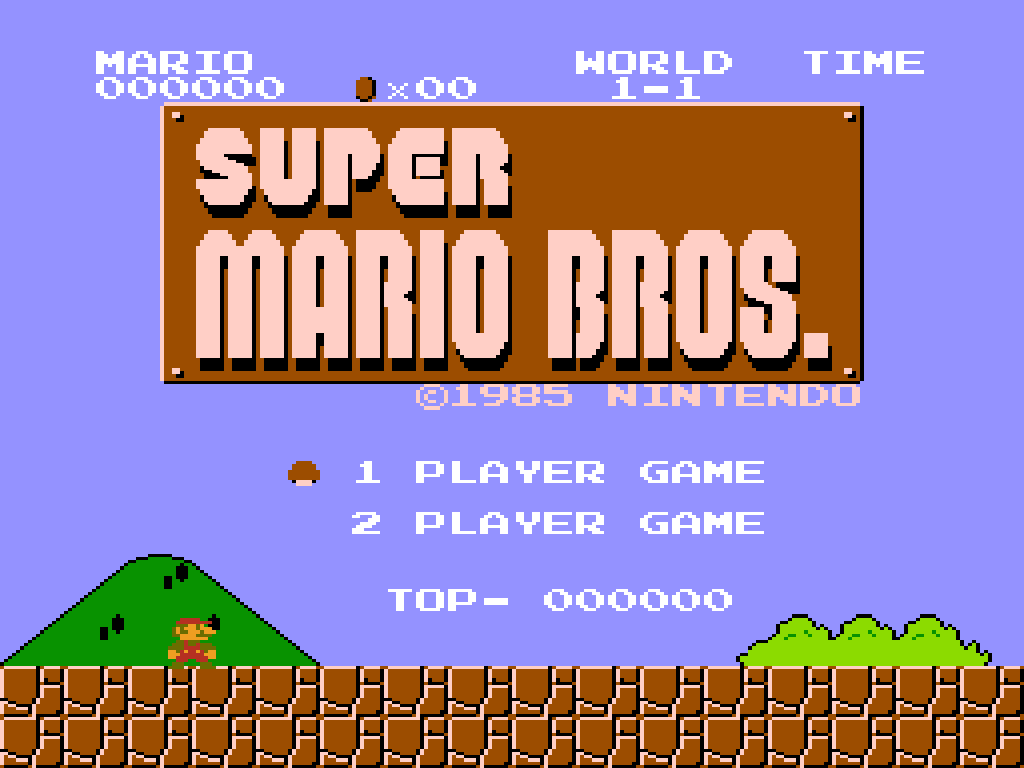 |
|
| System Native | Overscaled |
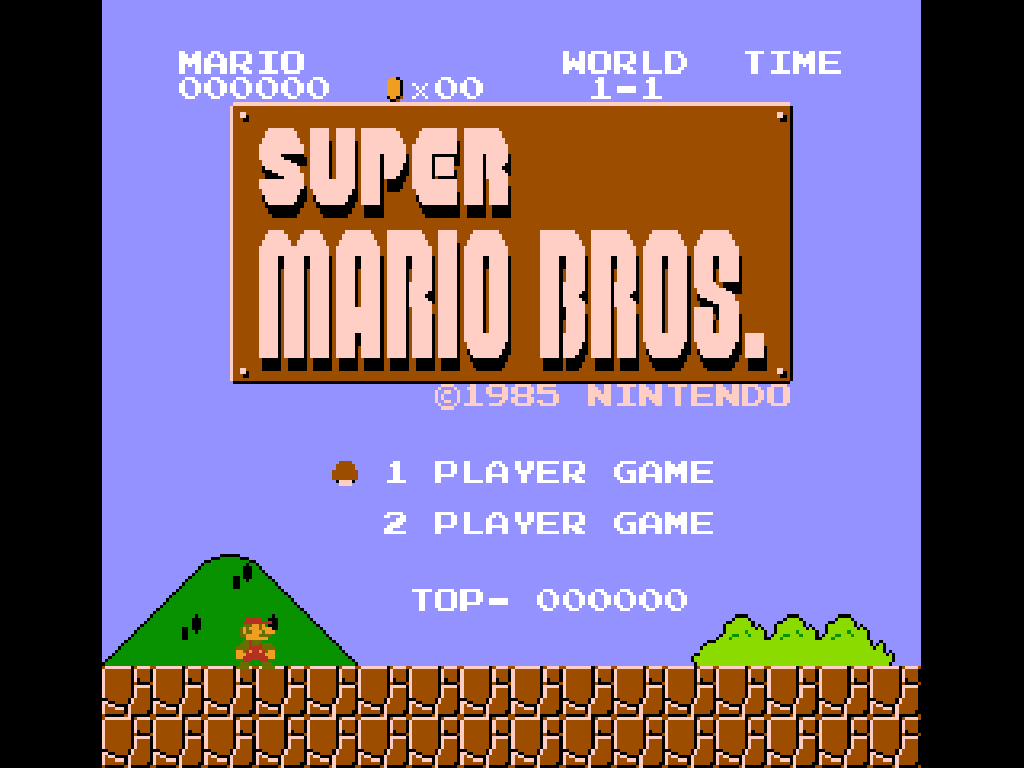 |
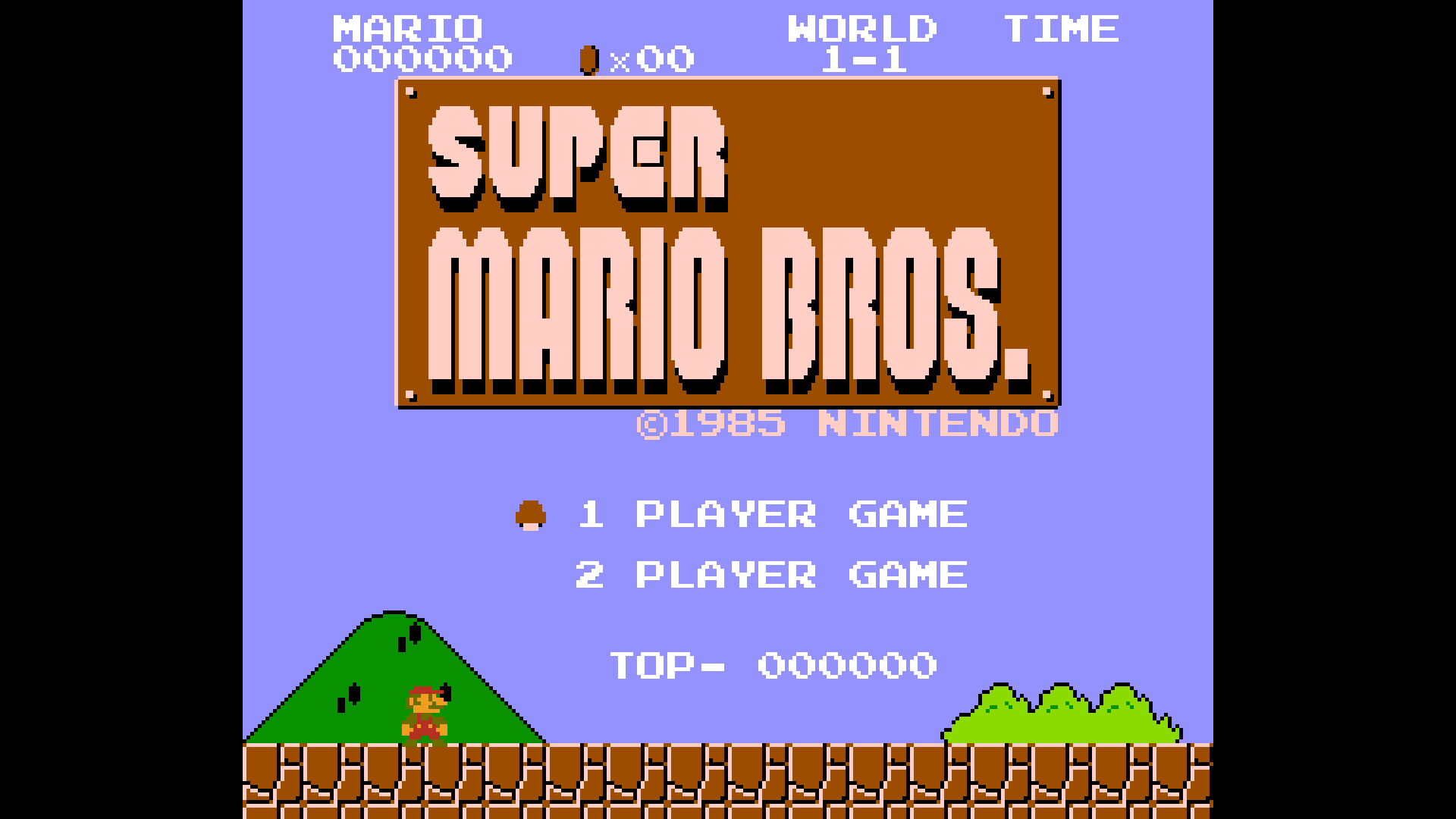 |
| Under Scaled | |
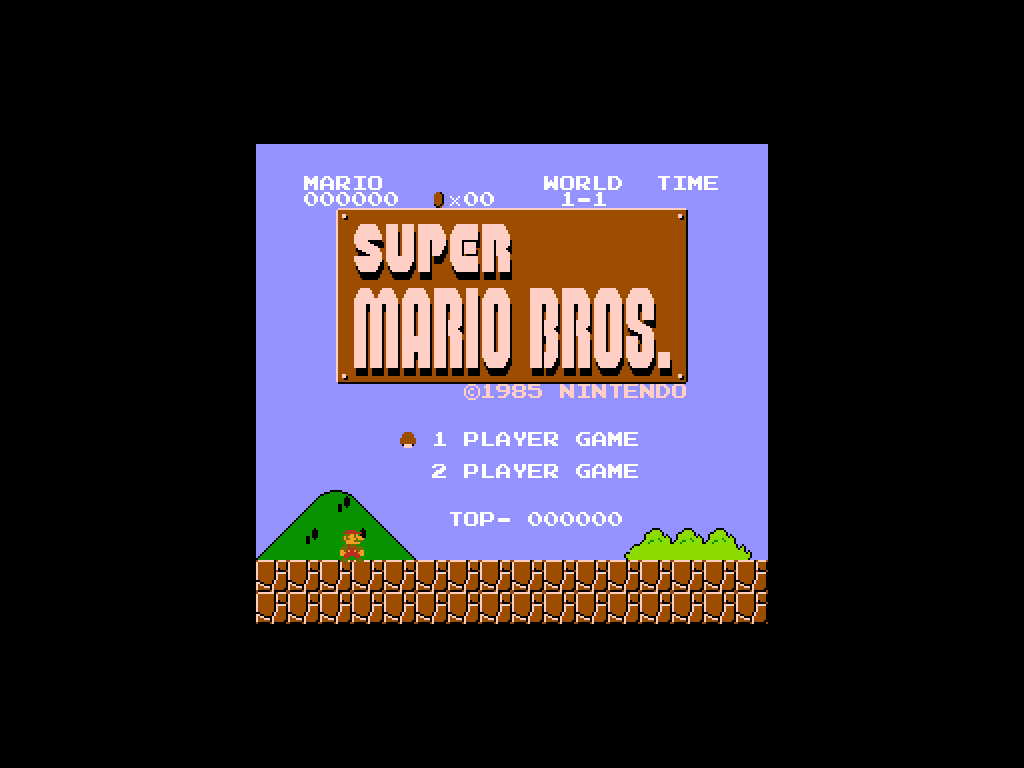 |
Scan Lines
This options allows you to add some texture to the image using a custom scanline filter. This mode can be only used with LCD screens in PIXEL PERFECT mode.
| Subtle |
|---|
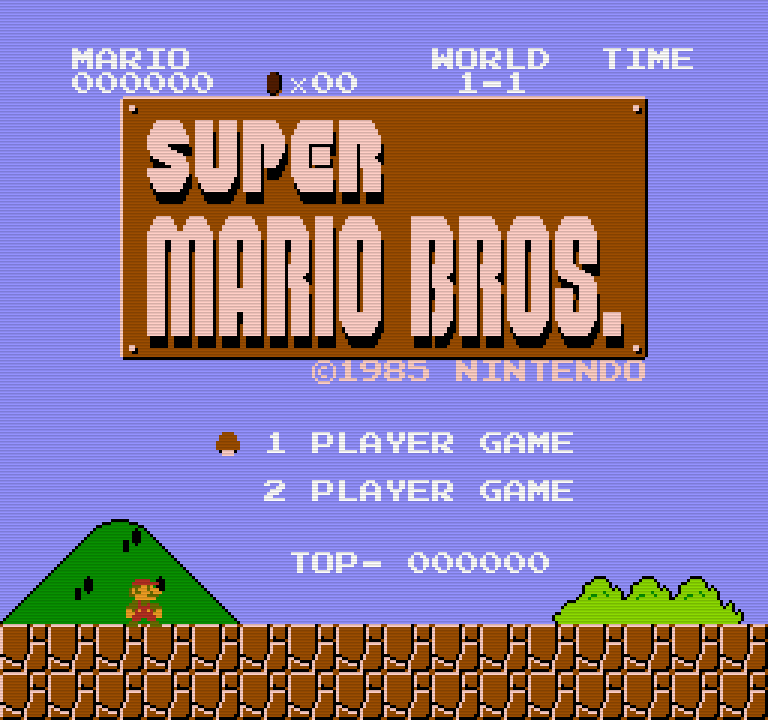 |
| Strong |
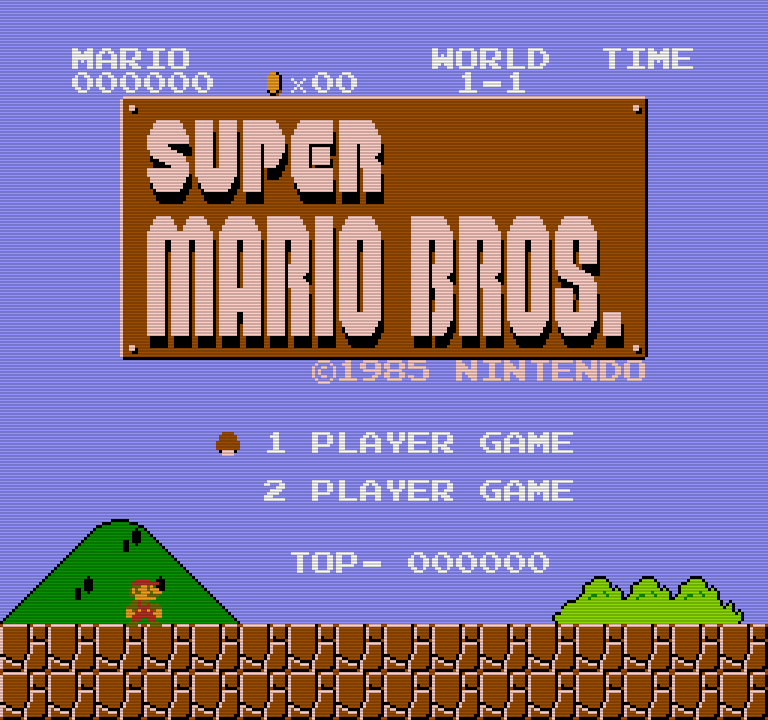 |
Overscan Reduction
This option is designed to reduce horizontal overscan when using CRT TVs, providing a wider visible area on the left and right borders of the screen while maintaining an integer scale image. In the image below, the red area indicates what is normally drawn in the overscan region and is not visible on standard CRT TVs.