Installation
First we need to install Replay OS into your MicroSD card.
Flashing the image
-
We suggest you to use balenaEtcher for flashing the system to the MicroSD card. Download it from their official web site and install it.
-
Next, download the latest version of RePlay OS from the Download section.
-
Now insert your MicroSD card into your computer and open balenaEtcher. Then, click on Flash from file:
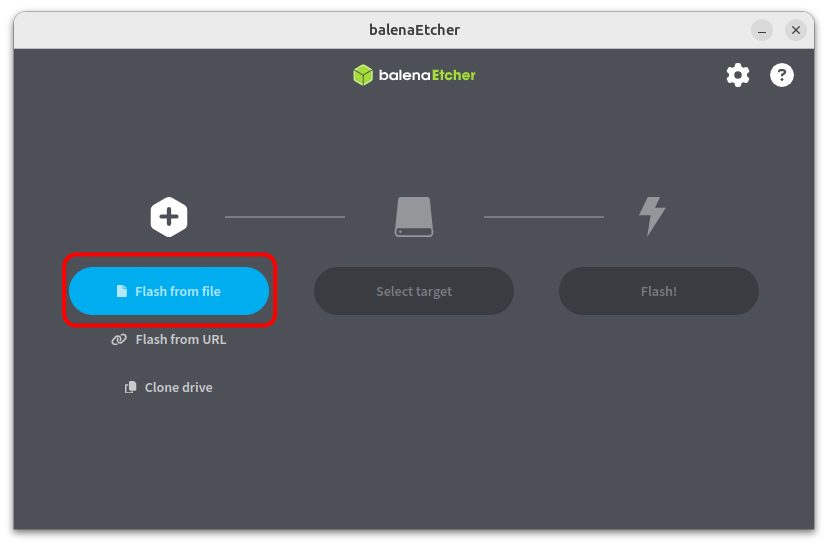
-
Navigate to your download folder and select the RePlay OS image file:
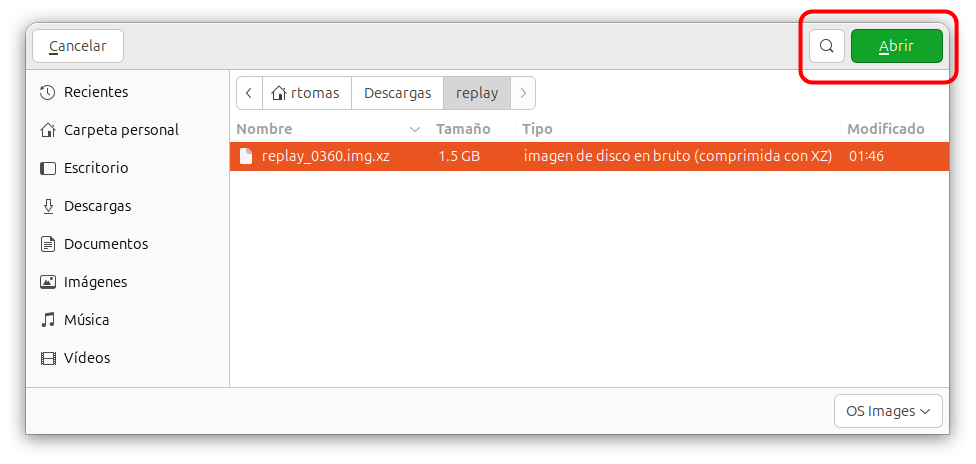
-
Next click on Select target and select your MicroSD card where the system will be installed:
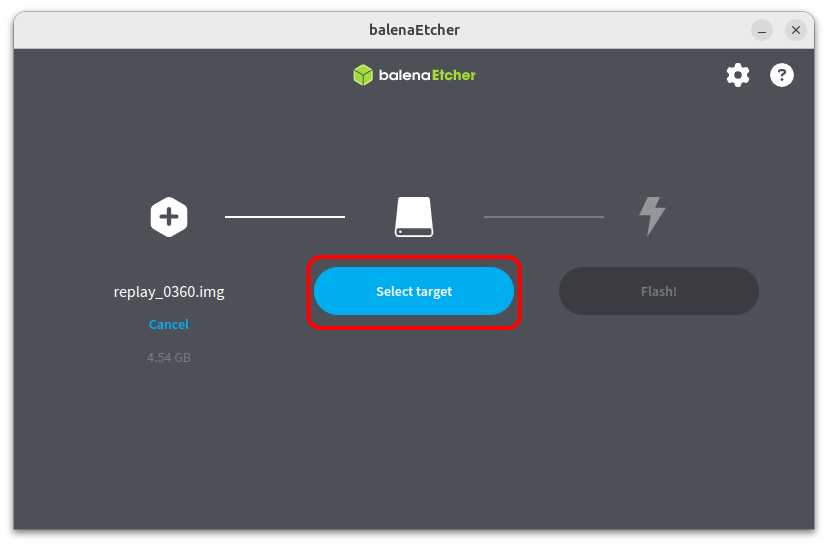
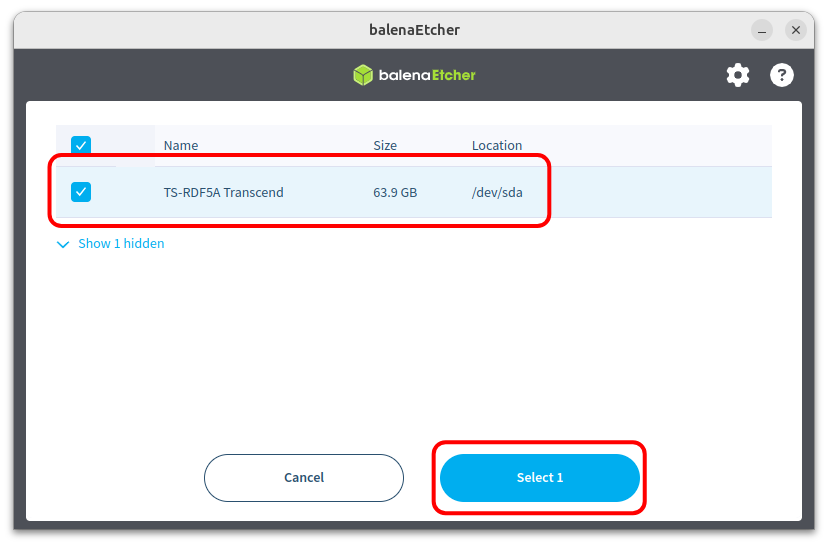
- Finally click on the Flash! button and wait until the flashing operation finish:
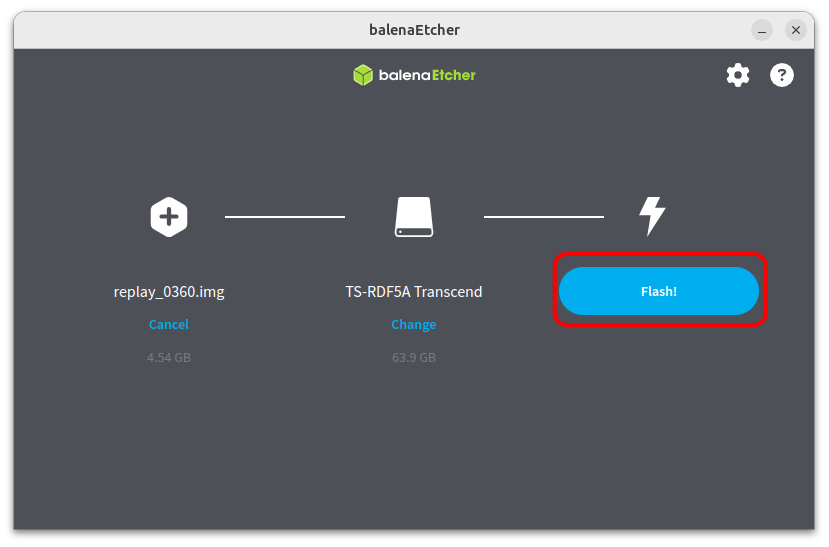
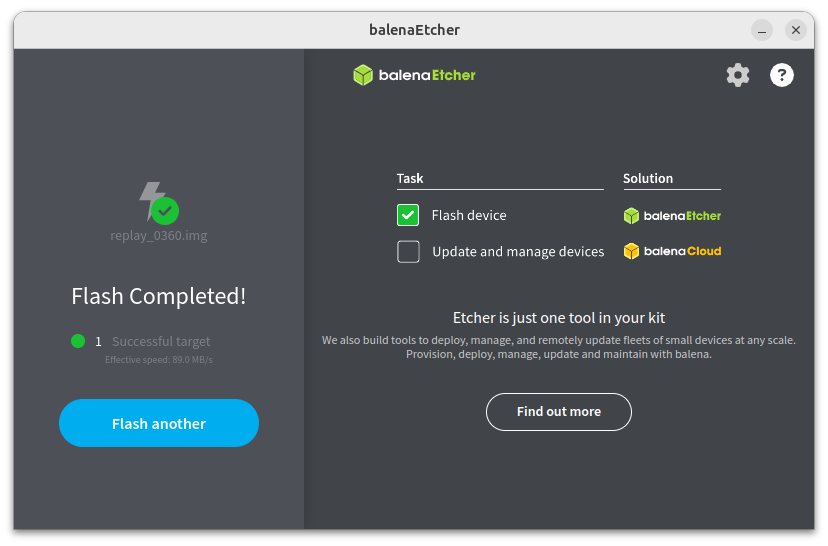
-
When the operation completes, you'll see Flash complete! and 1 Successful target. If the flash fails, try again. If it still fails, your MicroSD card could be broken, so use a different MicroSD card.
-
Finally, you can close balenaEtcher, remove the MicroSD card and plug it into your Raspberry device.
Connect the primary HDMI
IMPORTANT: Ensure you are using the primary HDMI port when booting your Raspberry Pi. Using the wrong port will result in a black screen.
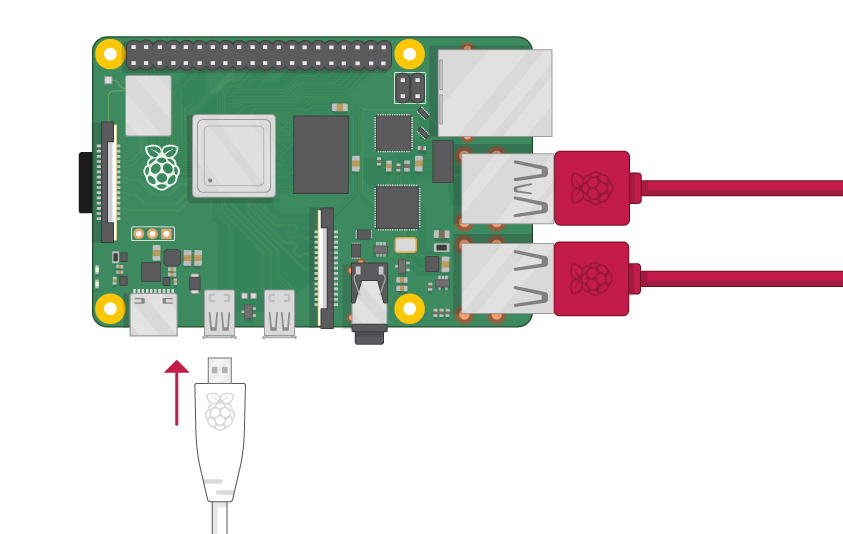
First Boot
When booting your Raspberry Pi for the first time, it will perform some initial operations silently (black screen), such as creating and expanding a new FAT partition on the MicroSD card for storing your ROMs, BIOS, saves, and config files.
Please note that these operations could take some time, so be patient. DO NOT POWER OFF the device and wait until the system displays the user interface.
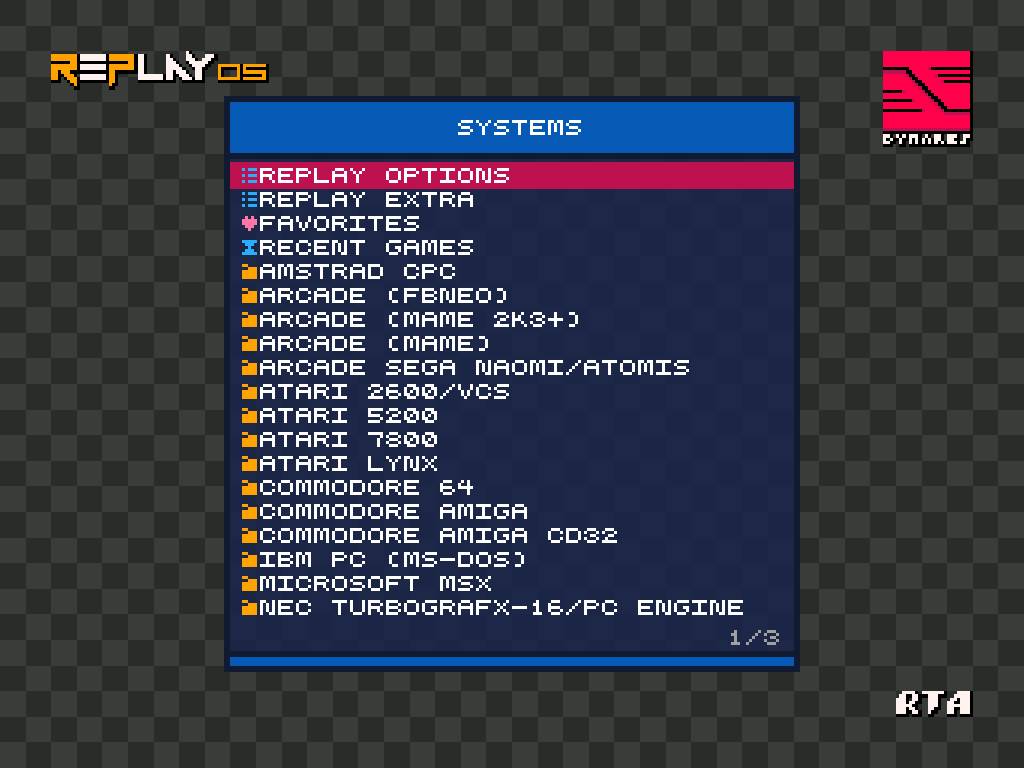
Congratulations! You are now ready for fun!